What is WordPress
WordPress is one of the most popular content management systems (CMS). It is a free and open-source platform.
Requirements:
To install WordPress on the local machine, should have the following requirements
- Apache2.4 or above version
- MySQL5.7 or above version
- PHP7.1 or above version
- WordPress latest version zip file
Apache Installation
Apache: It is a fast and secure web server, to install Apache in Ubuntu, run the following commands in the command prompt.
sudo apt-get update
sudo apt-get install
apache2 -y apache2 -v
Start the Apache server with the following command.
systemctl start apache2.service
To check the status of the Apache server use the following command and make sure it is up and running.
Start the Apache server with the following command.
sudo service apache2 status
To verify that Apache is running, you can also open your web browser and enter your server IP address,
http://your-ip-address/ or http://localhost
If Apache is successfully installed you should be able to see the Apache default welcome page in the browser as shown below.

MySQL Installation
Download the MySQL files by using the following commands.
wget http://repo.mysql.com/mysql-apt-config_0.8.9-1_all.deb
sudo dpkg -i mysql-apt-config_0.8.9-1_all.deb
This will prompt you to select the MySQL version to be installed. So that pkg can configure the apt repository accordingly.
sudo apt-get update
sudo apt-get install mysql-server
The installation process will prompt for the default password of the root user and also confirm the password.
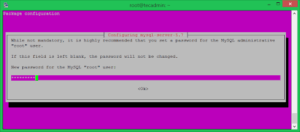
To start MySQL server using the following command
service mysqld start
Now run the mysql_secure_installation command. This will prompt for the configuration of variable security changes.
mysql_secure_installation
Run the below command to check the MySQL version
mysql -V
Finally, log in to the MySQL server using the following command. Enter the password created during installation.
mysql -u root -p
PHP Installation
PHP is a programming language used to develop dynamic websites. WordPress is a PHP-based CMS, so it needs PHP for processing the dynamic content of WordPress sites.
Run the following commands to install PHP.
sudo apt-get install -y python-software-properties
sudo add-apt-repository -y ppa:ondrej/php
The following command will update the software.
sudo apt-get update -y
sudo apt-get install -y php7.1
Include some additional modules, in order to help PHP to connect with our Apache and MySQL, as well as some additional modules which will be required by our WordPress site.
sudo apt-get install -y libapache2-mod-php7.1 php7.1-mbstring php7.1-gd php7.1-xml php7.1-mysql php7.1-mcrypt php7.1-zip
In order to test if PHP is working properly, we can create a PHP file which will show us the current PHP configuration. Path of the file is /var/www/html/phpinfo.php. Insert the following code in the file:
<?php phpinfo(); ?>
Need to restart Apache so it can see the changes you just made and run PHP
service apache2 restart
Finally save the file by pressing Esc and “:wq“. Now to verify that your PHP code is properly executed or not, open this url http://your-ip-address/phpinfo.php in browser. You should see the following page:
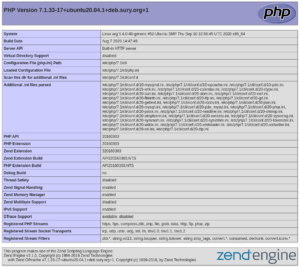
WordPress Installation
Download the WordPress package to your local computer with this link https://wordpress.org/download/. Move the downloaded zip to default web server document root directory (/var/www/html).
cd /var/www/html
Unzip the wordpress zip file
unzip folder_name
Assign the correct ownership and permissions to WordPress files and folders. This will increase security to WordPress directory. To do this, we’ll use chown to grant ownership to Apache’s user and group.
chown -R www-data:www-data folder_name
Create database for WordPress. First, login to MySQL and run the below command.
mysql -u root -p
To create a new database for our WordPress installation, run the following command
create database database_name;
Once the database is created, we will need to add this information to the WordPress configuration file. And update the database settings, replacing database_name_here, username_here, and password_here with your own details. To edit the wp-config file using the following command.
vi wp-config.phpx
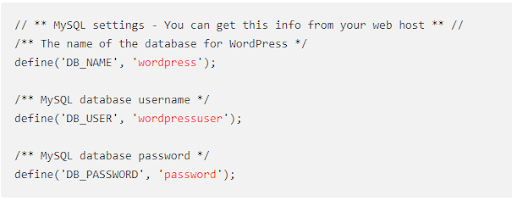
Complete Installation Through the Web Interface
Open a new browser window and go to the installation page to run the installation script.
http://IP/wordpess_foldernane/wp-admin/install.php
select the language that you would like to install WordPress with, After selecting a language and click on Continue.
It will be presented with the WordPress initial configuration page, where you will create an initial administrator account. Once finished filling in the details, click on the Install WordPress button at the bottom to continue.
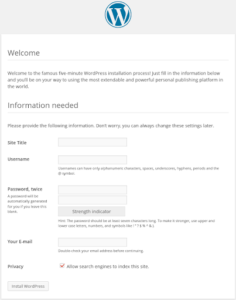
WordPress will confirm the installation, with the following image
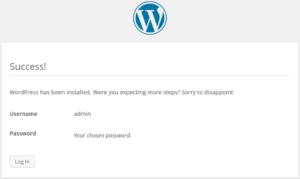
To continue, click on the Login button at the bottom, then fill out your administrator account information:
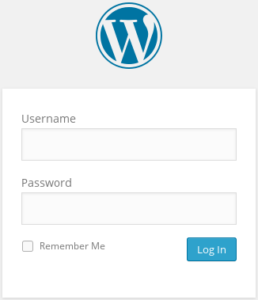
Finally, it will present your new WordPress dashboard
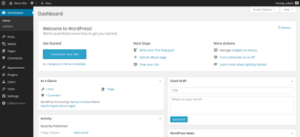
Also Read: Multiple checkout pages in WordPress
Thank you for reading our blog. Erudite Works Private Limited is a top IT consultant company, dedicated to delivering outstanding results. Our expert team focuses on understanding clients’ unique needs, providing tailored solutions for substantial business growth. With a successful track record, we are committed to helping clients achieve their goals in the ever-changing digital landscape. For more information about our services, feel free to Contact Us.


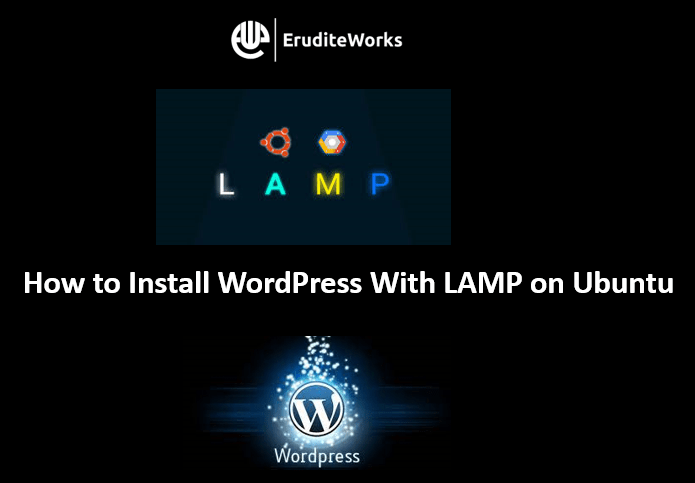


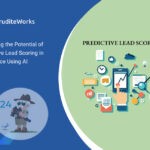

0 Comments