Job Listing Using WP Job Opening
Job Listings/Career page can be a crucial part of your organization’s website if you are open to getting applications from prospective resources via your website. If You have an organization and you are creating a website for it then you must create a Career page that displays a list of jobs that users can apply on easily. We can publish new Jobs Using WP Job Opening plugin easily.
Installation and configuration of Plugin.
Let’s see how to create a classy careers page for your site and organization for Jobs Using WP Job Opening.
1: Go to Plugins > Add New Plugin and search for “WP JOB OPENINGS”. Install and activate it.
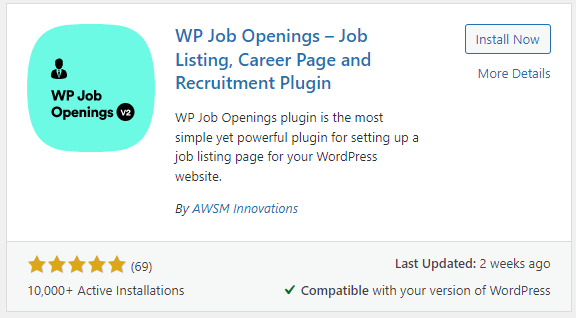
2: Configuration of the plugin can be done by following the below steps and screenshots.
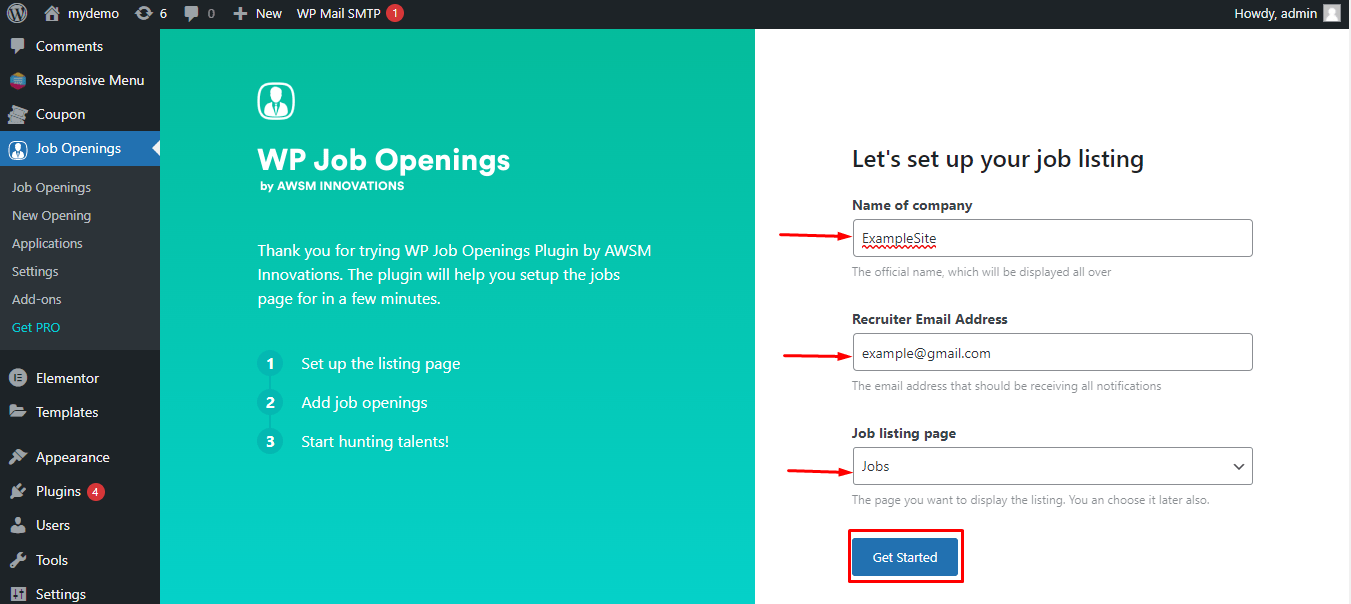
3: Go to Job Openings > Settings > General from the left site admin panel and fill in the details and save it.
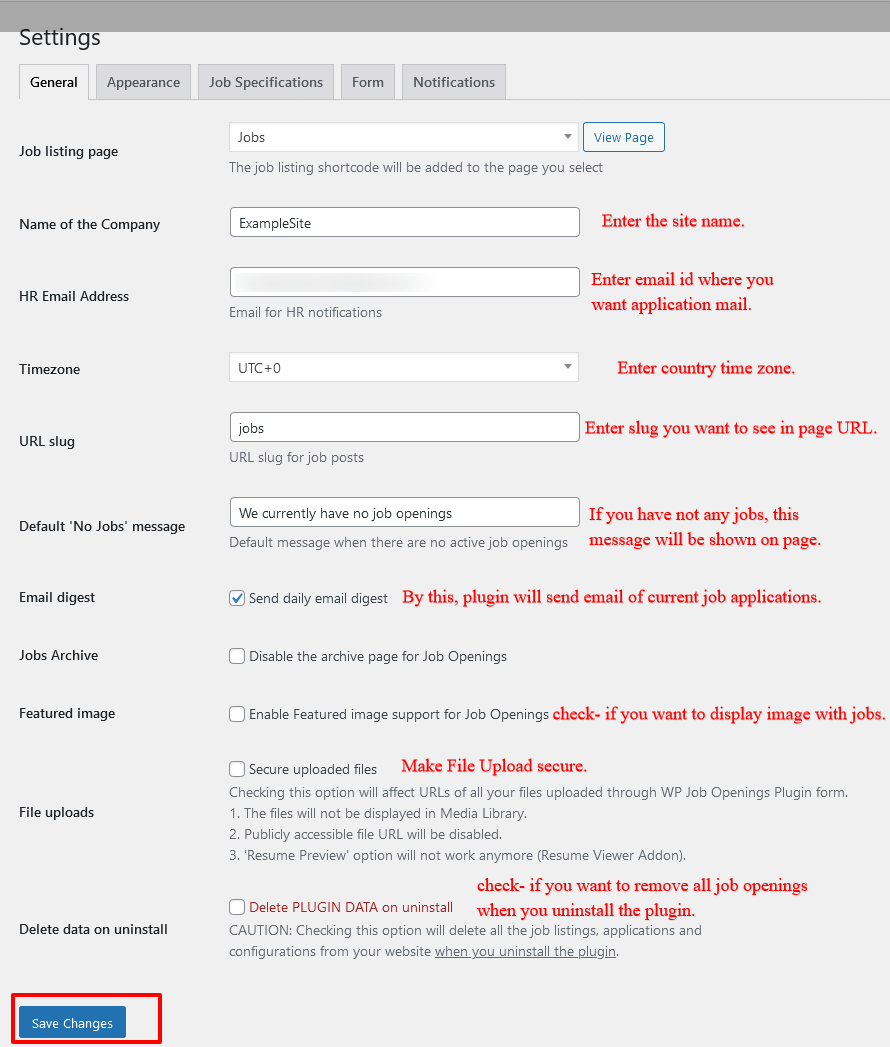
4: Go to Appearance > Job Listing Page in the setting. Fill in the details and save them.
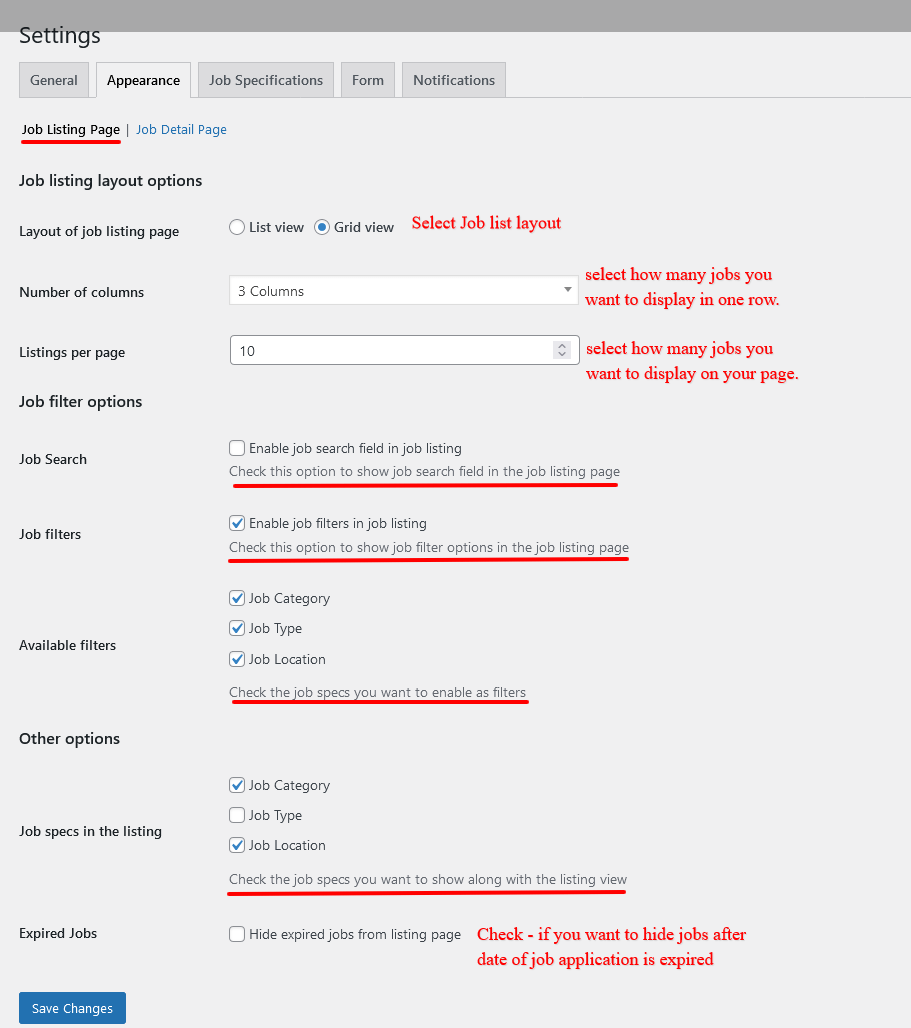
5: Go to Appearance > Job Detail Page in the setting and fill in the below details and save them.
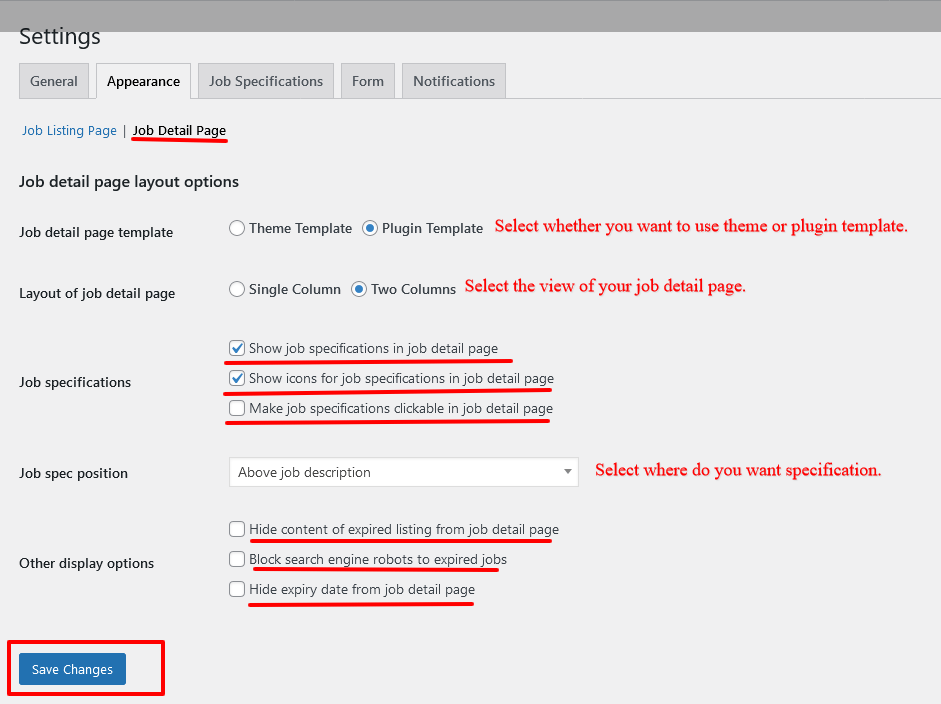
6: Go to Job Specifications. Here You can create Categories, Job Types, and Locations. Create and save it.
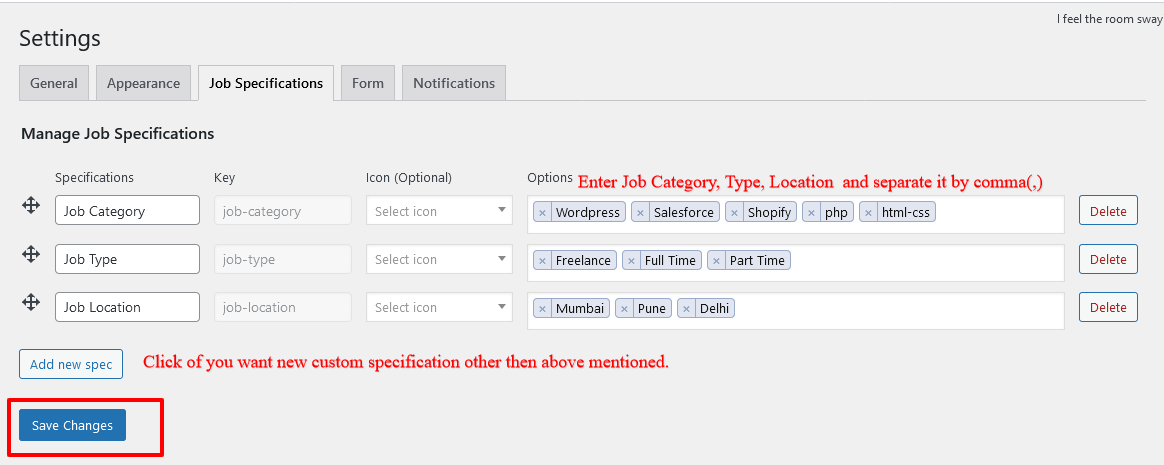
7: Go to Form > General in settings and fill in the details and save them.
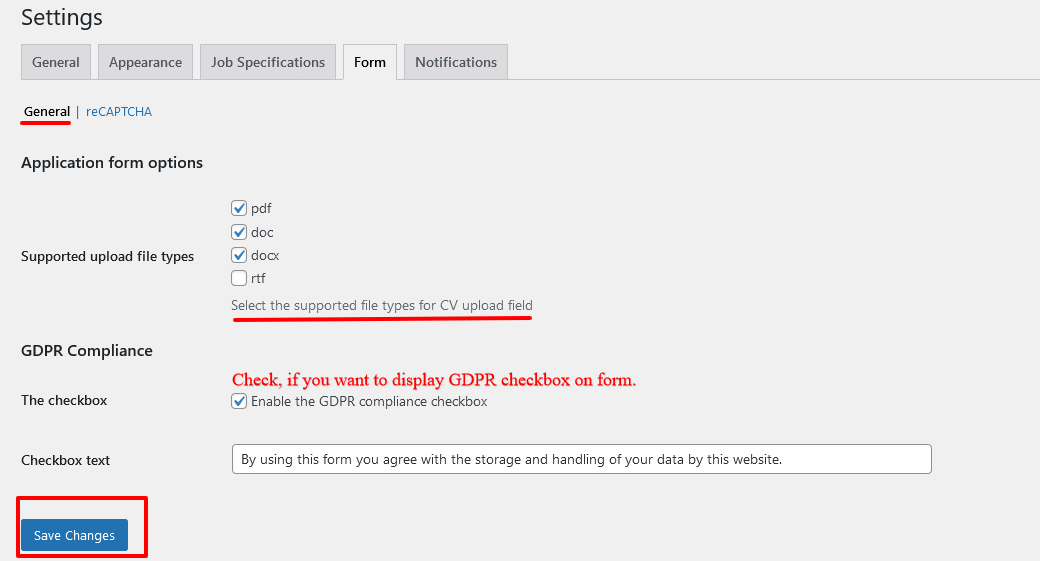
8: Go to Form >Recaptcha in settings and fill in the details and save them.
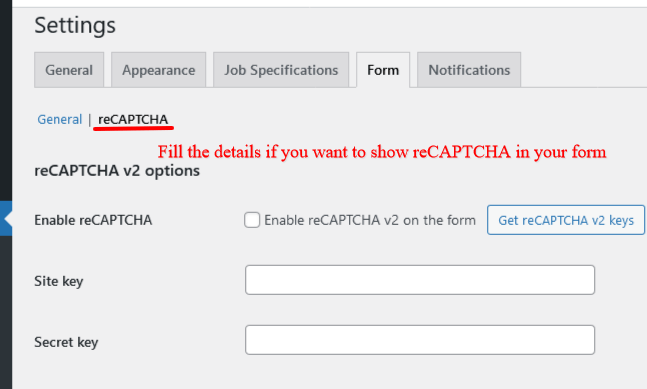
9: Go to Notifications > General. Here add your contact details and save them.
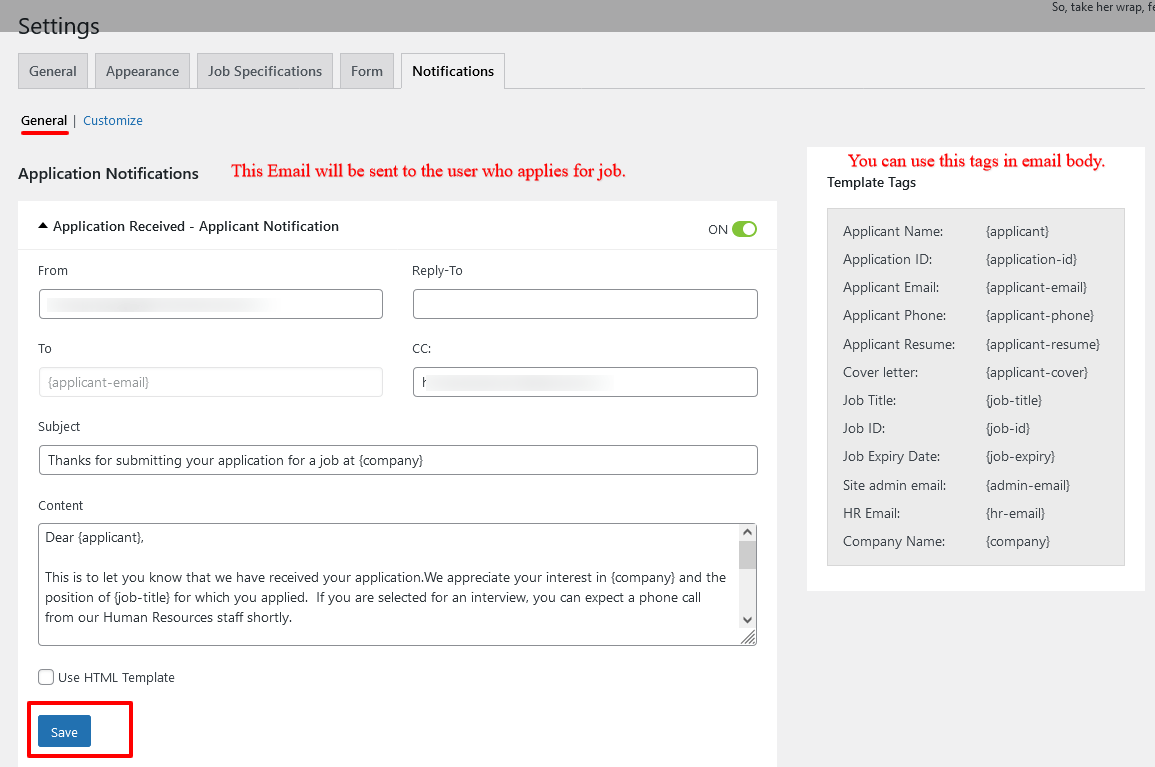
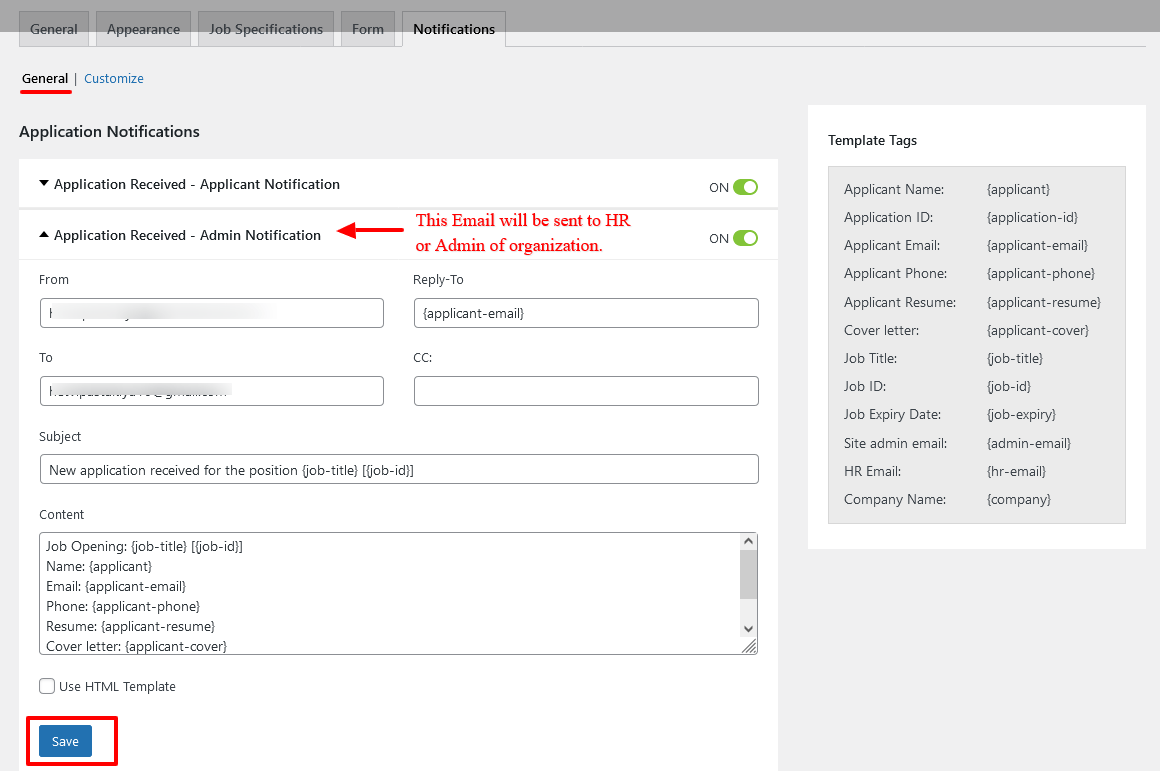
10: Go to Notifications > Customize. Here you can change the message body.
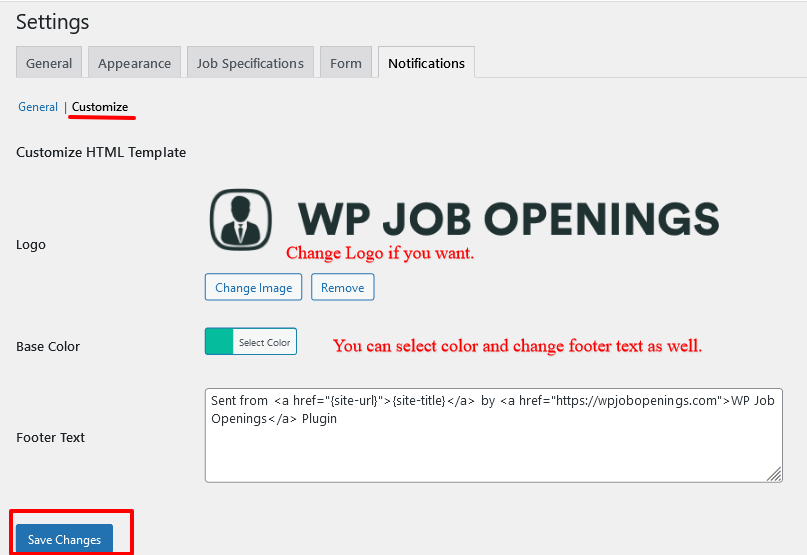
11: All the required configurations are done by now, go ahead and create a new job opening.
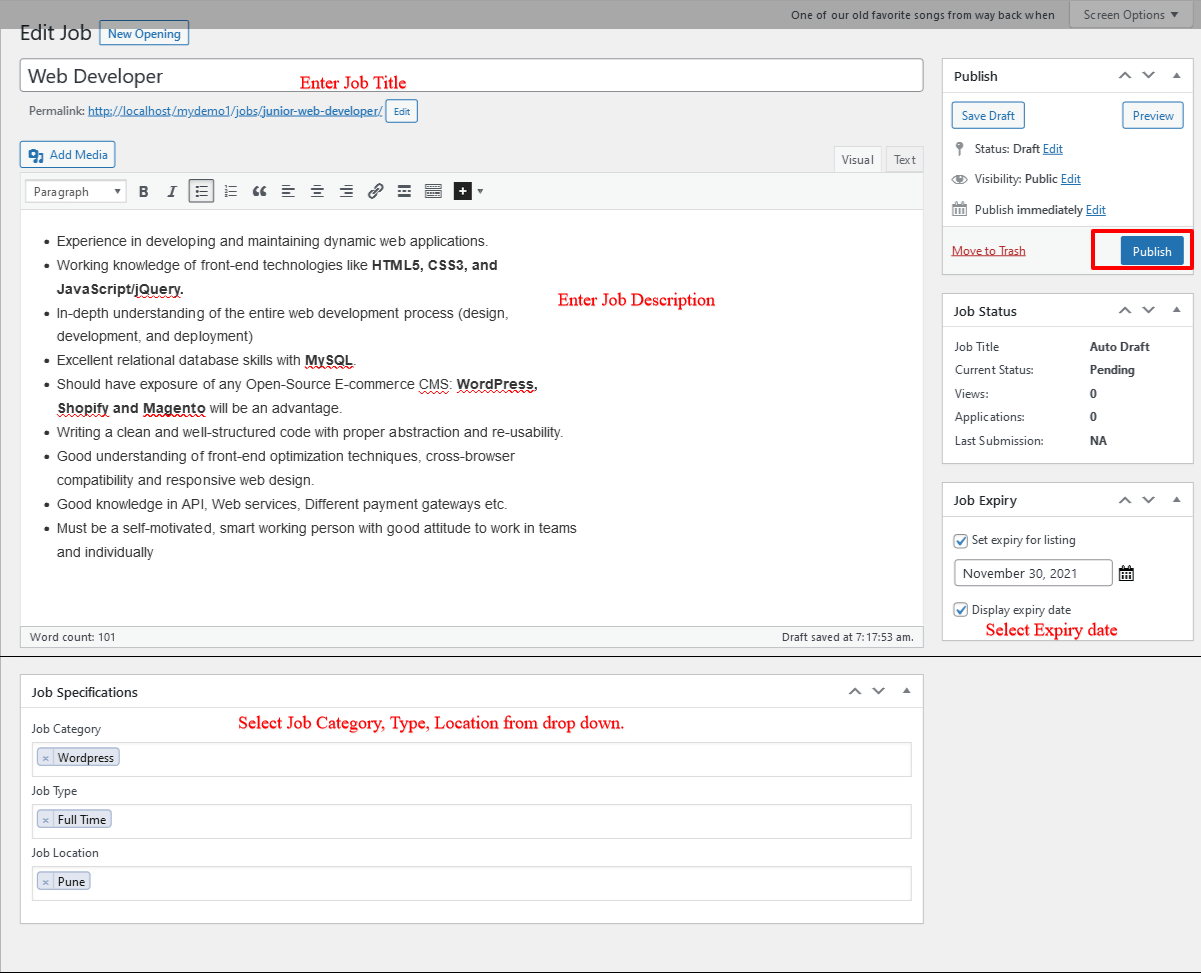
12: Please find below a total of 6 Jobs created and how do they show up on the screen.
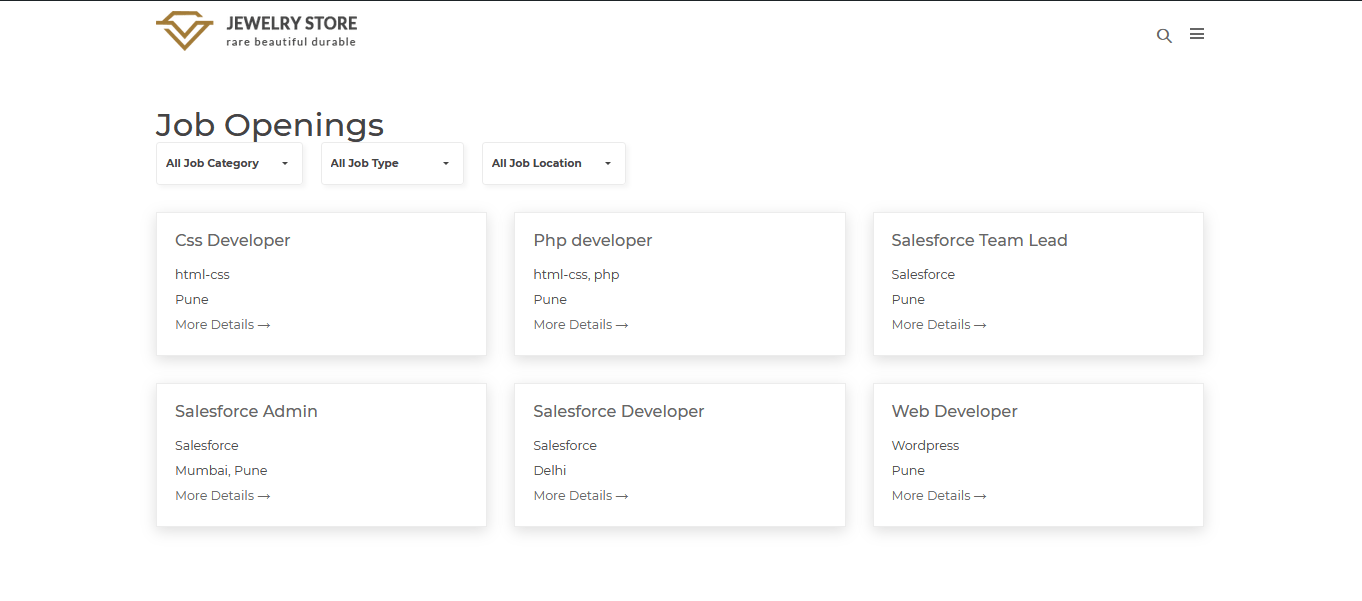
13: Below is the job detail page view.
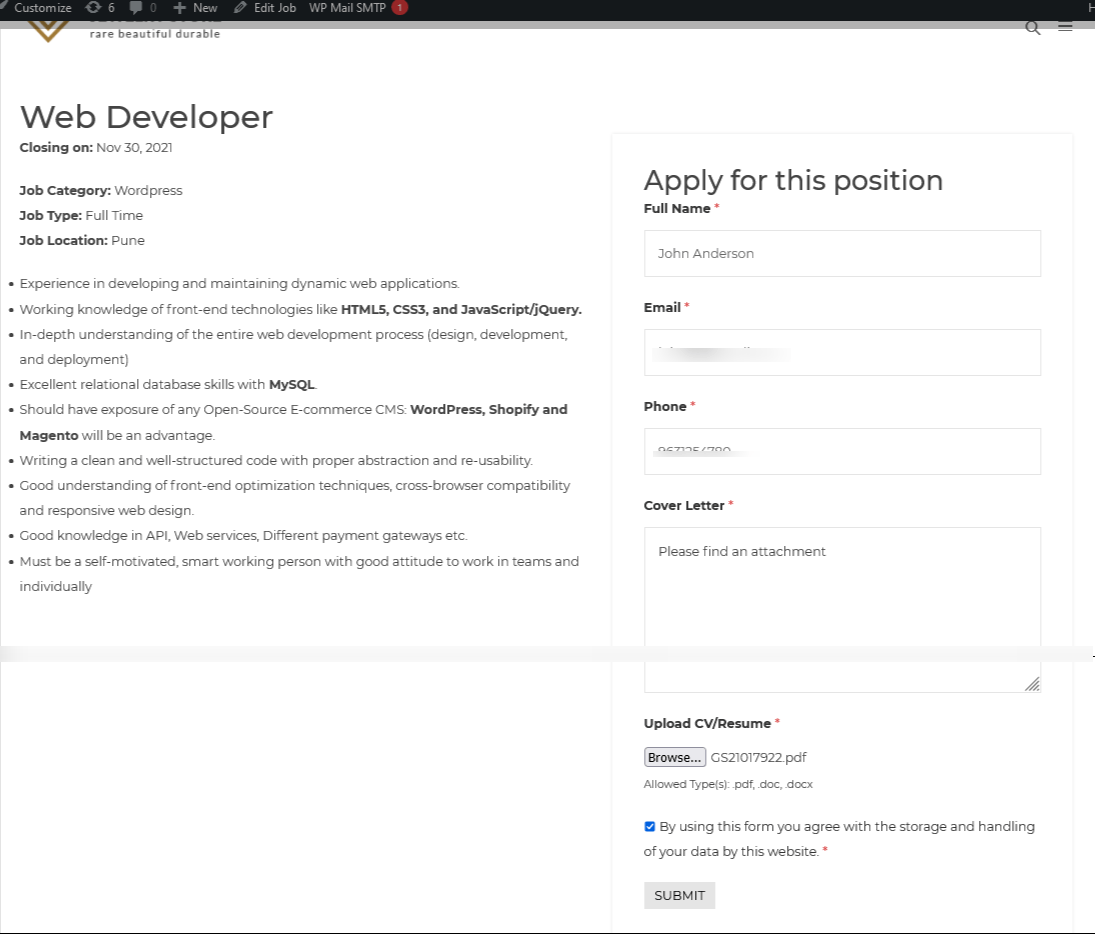
Your Careers Page is ready to get multiple applications. Just go to JOB OPENING > APPLICATIONS to check applications easily.
Also Read: Gmail SMTP server for your WordPress site
References: WP JOB OPENING Plugin
Thank you for reading our blog. We believe you’ve found value in our ideas and processes. Erudite Works Private Limited stands out as a leading IT consulting service, dedicated to delivering exceptional results. Our expert team is fully committed to understanding clients’ unique needs, providing tailored solutions for significant business growth. With a proven track record of being a top IT outsourcing service provider we’re here to help clients achieve their goals and stay competitive in today’s evolving digital landscape. For more about our services, Contact Us.





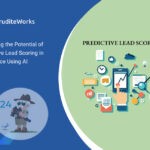

0 Comments