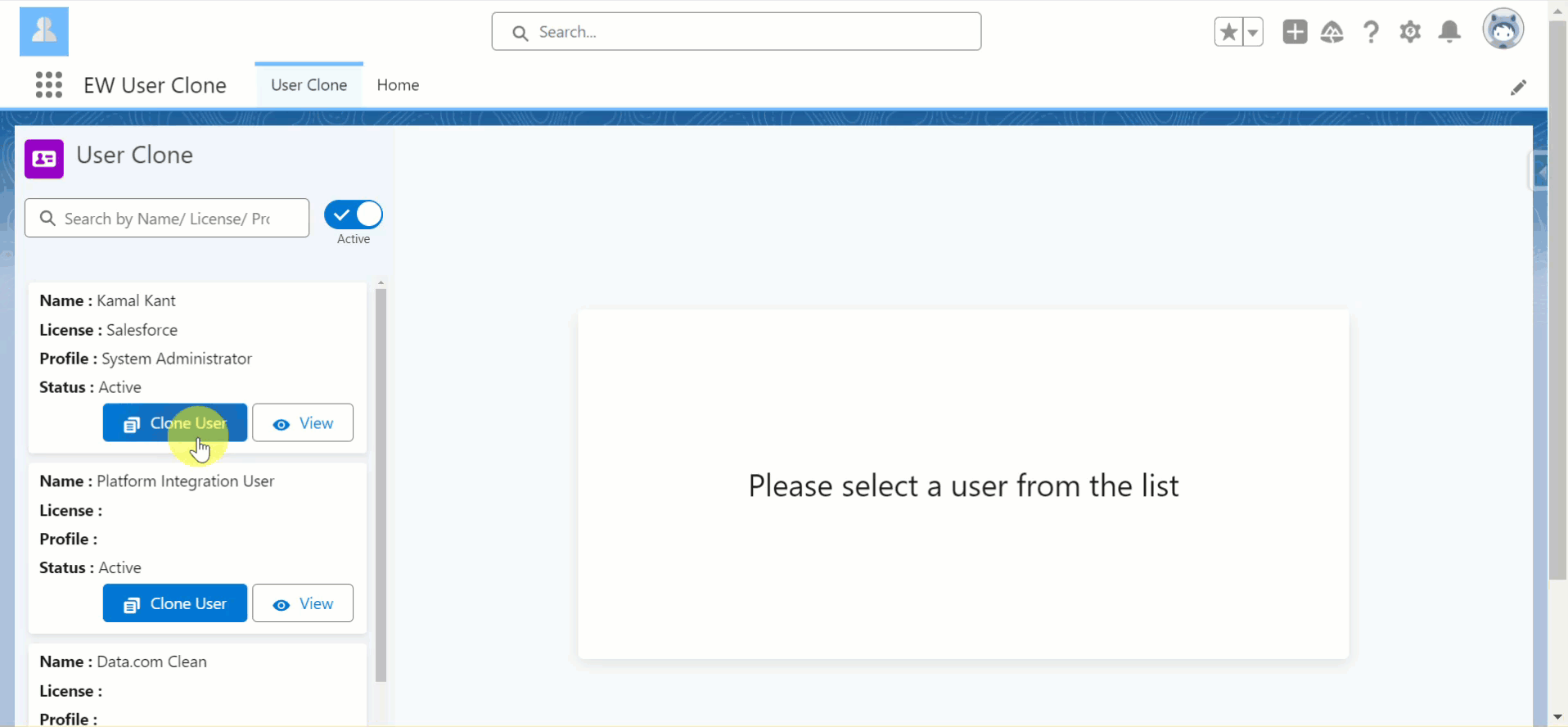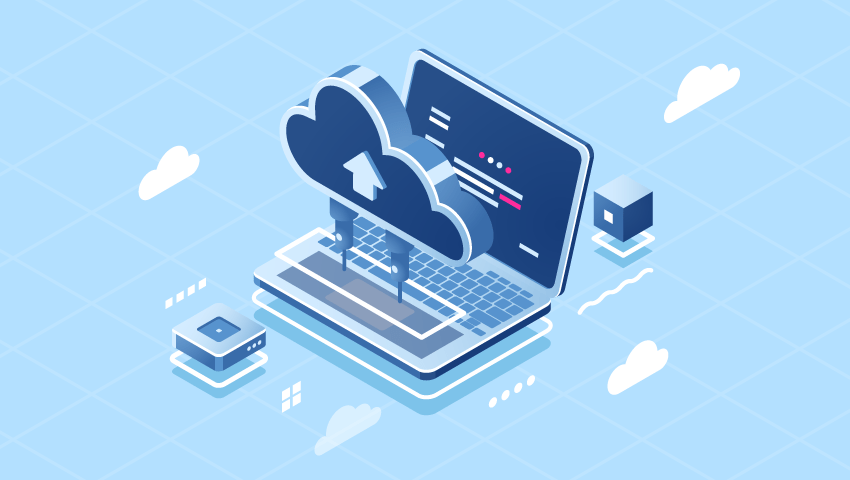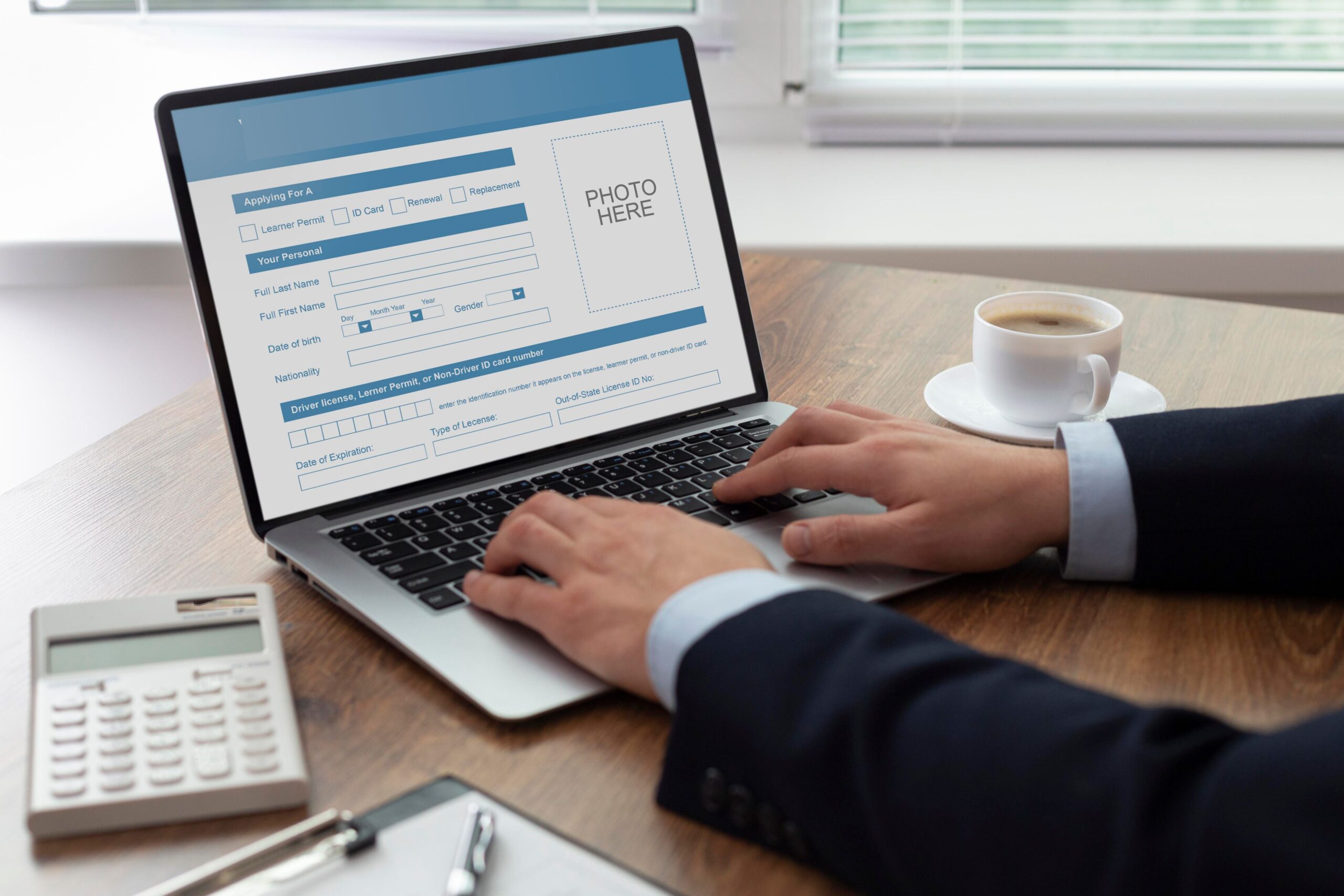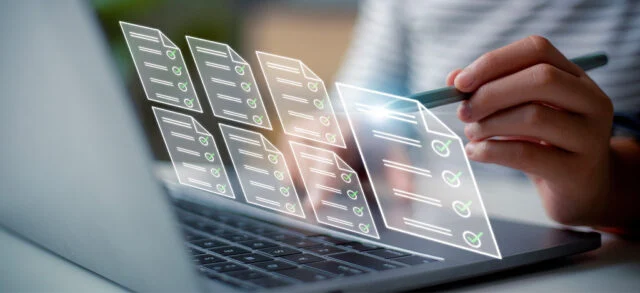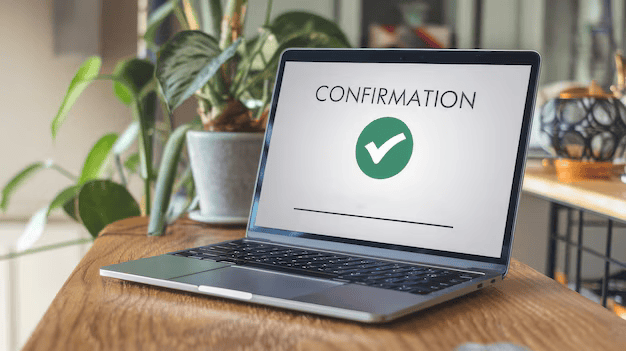A tool like EW User Clone is essential in Salesforce to streamline and simplify user management. Creating new users manually involves repetitive data entry for roles, profiles, permissions, and memberships, which is time-consuming and prone to errors. With EW User Clone, organizations can quickly duplicate existing user information, ensuring consistency and reducing the workload for administrators. This not only speeds up the onboarding process but also minimizes the risk of human error, providing a more efficient and accurate way to manage user profiles. The tool consolidates the cloning of custom settings, permissions, and memberships in one place, reducing complexity and enhancing overall productivity.
Strong features for your business operations
Template-based Cloning
Streamline User Creation in Salesforce
The Template-Based Cloning feature of the EW User Clone tool revolutionizes the way you manage user profiles in Salesforce. By allowing you to select an existing user as a template, this feature eliminates the tedious process of manually re-entering user information. With just a few clicks, you can create new user profiles that inherit all relevant details such as roles, permissions, and group memberships from the selected template. This not only saves time but also ensures consistency across user profiles, making onboarding faster and more efficient.
Minimal Clicks
Effortless User Creation in Salesforce
The Minimal Clicks feature of the EW User Clone tool transforms the user creation process in Salesforce by significantly reducing the number of clicks required to set up new user profiles. By providing a streamlined, single-screen interface, this feature simplifies navigation and enhances user experience. Gone are the days of navigating through multiple screens and forms to create a new user. With this feature, you can input all necessary information in one convenient location, making the process quicker and more efficient. This not only saves valuable time for administrators but also minimizes frustration and potential errors that can occur when managing multiple forms.
Simple User Input
Streamlined Data Entry for New Users
With dedicated fields for entering a new user’s First Name, Last Name, and Email Address, this tool ensures a quick and efficient setup. It will simplify the data entry process for creating new users in Salesforce. Additionally, the auto-fill functionality enhances the user experience by automatically generating the Username, Alias based on standard Salesforce behavior. This means administrators can create user profiles faster, with fewer chances of making errors during the data entry process.
Advanced Options
Granular Control for User Cloning
With Advanced Options, administrators can tailor the cloning process to meet the specific needs of their organization, ensuring that each new user is configured appropriately without unnecessary permissions or settings. This level of customization enhances security and compliance, as it enables the careful management of user roles and access. By offering this flexibility, the EW User Clone tool becomes an indispensable asset for organizations that prioritize efficient and secure user management.
User-friendly interface
Intuitive Navigation for Efficient User Management
The interface allows administrators to effortlessly search for existing users, select them as templates, and configure cloning options all in one place. With its straightforward navigation and clear layout, the User-Friendly Interface minimizes the learning curve for new users and enhances overall efficiency. This ease of use not only simplifies the user management process but also reduces the time spent on training, enabling administrators to focus on more strategic tasks. Experience a seamless user cloning process that enhances productivity with the EW User Clone tool's user-friendly interface.
Error handling
Providing description for the Cloning Issues
The Error Handling feature in the EW User Clone tool provides robust support for administrators by delivering clear and informative error messages for potential issues during the cloning process. Whether it’s insufficient licenses or other cloning complications, this feature ensures that users are promptly informed of any problems that may arise.
By addressing errors proactively, administrators can quickly troubleshoot and resolve issues, minimizing downtime and ensuring a smoother user management experience.
Confirmation Page
Verify New User Creation with Ease
he Confirmation Page feature offers a transparent overview of the newly created user, displaying key details for verification. After successfully cloning a user, administrators are presented with a confirmation page summarizing the new user’s information.
Additionally, the confirmation page includes a convenient link that directs users to the user detail page, allowing for quick verification of changes made. This feature enhances accountability and ensures that all user data is accurate and up-to-date.
Advantages of using this tool
License-Check Mechanism
Developed a license-check mechanism to ensure cloning is performed within the same Salesforce.com license type. This verifies that any new user created through cloning shares the same license type as the original user. By enforcing this compliance, the tool helps prevent issues related to license mismatches, such as overuse of certain license types or attempting to assign features not covered by the new user’s license. This mechanism enhances security and ensures that all users are properly aligned with the correct license type, simplifying user management.
Advanced Options
Added an Advanced Options dropdown to allow granular control over which values are cloned, enhancing flexibility. Rather than cloning the entire user profile, administrators can choose which values—such as permission sets, public groups, roles, or other settings—are copied over to the new user. This flexibility allows for a more tailored approach to user creation, enabling administrators to customize each new profile based on the needs of their organization or team.
Comprehensive Error Handling
Implemented comprehensive error handling to provide clear and actionable error messages. It ensures that any issues encountered during the cloning process are clearly communicated to the user. Instead of generic error messages, this feature provides detailed, actionable feedback that helps administrators quickly identify the root cause of the problem—whether it’s related to insufficient licenses, permission conflicts, or other cloning limitations. This enhanced error handling reduces downtime, improves user satisfaction, and allows administrators to troubleshoot effectively, ensuring the cloning process runs smoothly.
Habitual User Interface
Designed a habitual user interface that simplifies the cloning process to a single screen with minimal clicks. By consolidating all required actions into a single-screen interface with minimal clicks, this design reduces complexity and eliminates the need to navigate between multiple screens. The interface is intuitive, aligning with the natural workflow of administrators, making the cloning process faster and more efficient. This design saves time, reduces training needs, and ensures that both new and experienced users can quickly clone and configure new profiles with ease.
FAQs
What is the EW User Clone Tool?
The EW User Clone Tool allows administrators to create new Salesforce users by selecting an existing user as a template. This eliminates the need to manually re-enter user information, making the user creation process more efficient.
What advanced options are available with the EW User Clone tool?
The tool supports advanced options like selecting records from available permission sets, permission set licenses, queues, and public groups. You can also search and select new records if needed.
Can I control what data gets cloned from the template user?
Yes, the tool provides administrators with granular control over what user data gets cloned. You can choose to include or exclude permission sets, public groups, permission set licenses, queues, and other user-specific settings.
Is there a way to confirm if a new user was created successfully?
After creating a new user, a confirmation page will be displayed with the details of the newly created user. There is also a link at the bottom of the confirmation page that directs you to the user detail page to verify the changes.
What customization options are available when cloning a user?
You can control what data gets cloned, including:
Permission sets
Permission set licenses
Queues
Public groups
You can also search and select new records from these categories as needed.
Overall, the integration of Salesforce and Xero can transform your business operations, driving efficiency, improving customer satisfaction, and ultimately contributing to growth and success.
How does the auto-fill functionality work for new users?
When entering the new user’s information (First Name, Last Name, Email), the tool will automatically generate the Username, Alias, and Nickname following standard Salesforce rules.
What happens if there are insufficient licenses during cloning?
If the tool detects that there are insufficient licenses (e.g., permission set or user licenses), it will display an error message, preventing the creation of the new user until the issue is resolved.
What details are displayed on the confirmation page?
This page includes all details of the newly created user and provides a link to the user detail page for verification.
Can I modify the cloned user's permission sets and groups after creation?
Yes, even after the user is cloned, you can still modify their permission sets, queues, and public groups by navigating to their user detail page and updating the settings.